Bài đăng nổi bật
PROGRAMMING IN C#
Module 1: Introduction to C# and VS
Module 2: Variables and Data Types
Lab Guide for Lab1
Session Objectives
In this session, you will be practicing with
- Data type in C#
- Input and output data in C#
- Number and datetime format specifier
- Implicitly typed local variables
- Anonymous Types
Part 1 – Getting started (30 minutes)
Exercise 1
Step 1: Open Visual Studio 2008
Step 2: Select the menu File->New->Project to create console based project named ‘First_prg’ and Solution named Session01 as shown in Figure 1
Figure 1: New Project Dialog Box
Step 3: Rename the class file ‘program.cs‘ to ‘First_prg.cs’
Step 4: Replace code in ‘First_prg.cs’ with given code
using System;
class Example
{
static void Main(string[] args)
{
Console.WriteLine("This is the my first program using C#”);
Console.ReadLine();
}
}
Step 5: Select menu File -> Save to save the file
Step 6: Select Build -> Build First_prg option to build the project
Step 7: Select Debug -> Start without Debuging to execute the program
The output of the program as following
Exercise 2: Using datatype
Step 1: Add a console based project ‘DataType’ to the solution
Step 2: Right click on project DataTypes -> set as Startup project
Step 3: Rename the class file ‘Program.cs’ to ‘DataTypes.cs’
Step 4: Replace the code in ‘DataTypes.cs’ with the given code
using System;
class Example
{
static void Main(string[] args)
{
int intVal;
double dblVal;
string strVal;
intVal = 10;
dblVal = 3.142;
strVal = "Fpt Aptech";
Console.WriteLine("{0} is an integer value", intVal);
Console.WriteLine("{0} is an double value", dblVal);
Console.WriteLine("{0} is an string", strVal);
Console.ReadLine();
}
}
Step 5: Select menu File -> Save to save the file
Step 6: Select Build -> Build ‘DataTypes’ option to build the project
Step 7: Select Debug -> Start without Debuging to execute the program
The output of program as following
Exercise 3: value type
Step 1: Add a console based project ‘ValueType’ to the solution
Step 2: Right click on project ValueType-> set as Startup project
Step 3: Rename the class file ‘Program.cs’ to ‘ValueType.cs’
Step 4: Replace the code in ‘ValueType.cs’ with the given code
using System;
using System.Text;
class Example1
{
static void Main(string[] args)
{
int valueVal = 5;
Test(valueVal);
Console.WriteLine("The value of the variable is {0}", valueVal);
Console.ReadLine();
}
static void Test(int valueVal)
{
int temp = 5;
valueVal = temp * 2;
}
}
Step 5: Select menu File -> Save to save the file
Step 6: Select Build -> Build ‘ValueType’ option to build the project
Step 7: Select Debug -> Start without Debuging to execute the program
The output of program as following
Exercise 3: Reference Type
Step 1: Add a console based project ‘ReferenceType’ to the solution
Step 2: Right click on project ReferenceType -> set as Startup project
Step 3: Rename the class file ‘Program.cs’ to ‘ReferenceType.cs’
Step 4: Replace the code in ‘ReferenceType.cs’ with the given code
using System;
class ReferenceType
{
public int valueVal;
}
class TestReference
{
static void Main(string[] args)
{
ReferenceType refer = new ReferenceType();
refer.valueVal = 5;
Test(refer);
Console.WriteLine("The value of the variable is {0}", refer.valueVal);
Console.ReadLine();
}
static void Test(ReferenceType refer)
{
int temp = 5;
refer.valueVal = temp * 2;
}
}
Step 5: Select menu File -> Save to save the file
Step 6: Select Build -> Build ReferenceType option to build the project
Step 7: Select Debug -> Start without Debuging to execute the program
The output of program as following
Exercise 4: Number format specifier
Step 1: Add a console based project ‘NumberFormat’ to the solution
Step 2: Right click on project NumberFormat -> set as Startup project
Step 3: Rename the class file ‘Program.cs’ to ‘NumberFormat.cs’
Step 4: Replace the code in ‘NumberFormat.cs’ with the given code
/*This program demonstrates the the numeric formatting in C#*/
using System;
class NumberFormat
{
static void Main(string[] args)
{
Console.WriteLine("Currency formatting - {0:C} {1:C4}", 88.8, 888.8);
Console.WriteLine("Integer formatting - {0:D5}", 88);
Console.WriteLine("Exponential formatting - {0:E}", 888.8);
Console.WriteLine("Fixed-point formatting - {0:F3}", 888.8888);
Console.WriteLine("General formatting - {0:G}", 888.8888);
Console.WriteLine("Number formatting - {0:N}", 8888888.8);
Console.WriteLine("Hexadecimal formatting - {0:X4}", 88);
}
}
Step 5: Select menu File -> Save to save the file
Step 6: Select Build -> Build ‘NumberFormat’ option to build the project
Step 7: Select Debug -> Start without Debuging to execute the program
The output of program as following
Exercise 5: Datetime format specifier
Step 1: Add a console based project ‘DateTimeFormat’ to the solution
Step 2: Right click on project DateTimeFormat -> set as Startup project
Step 3: Rename the class file ‘Program.cs’ to ‘DateTimeFormat.cs’
Step 4: Replace the code in ‘DateTimeFormat.cs’ with the given code
using System;
class MainClass
{
public static void Main()
{
DateTime dt = DateTime.Now; // obtain current time
Console.WriteLine("d format: {0:d}", dt);
Console.WriteLine("D format: {0:D}", dt);
Console.WriteLine("t format: {0:t}", dt);
Console.WriteLine("T format: {0:T}", dt);
Console.WriteLine("f format: {0:f}", dt);
Console.WriteLine("F format: {0:F}", dt);
Console.WriteLine("g format: {0:g}", dt);
Console.WriteLine("G format: {0:G}", dt);
Console.WriteLine("m format: {0:m}", dt);
Console.WriteLine("M format: {0:M}", dt);
Console.WriteLine("r format: {0:r}", dt);
Console.WriteLine("R format: {0:R}", dt);
Console.WriteLine("s format: {0:s}", dt);
Console.WriteLine("u format: {0:u}", dt);
Console.WriteLine("U format: {0:U}", dt);
Console.WriteLine("y format: {0:y}", dt);
Console.WriteLine("Y format: {0:Y}", dt);
}
}
Step 5: Select menu File -> Save to save the file
Step 6: Select Build -> Build ‘DateTimeFormat’ option to build the project
Step 7: Select Debug -> Start without Debuging to execute the program
The output of program as following
Exercise 6: Implicitly typed local variables
Step 1: Add a console based project ‘ImplicitilyTypedLocal’ to the solution
Step 2: Right click on project ImplicitilyTypedLocal’ -> set as Startup project
Step 3: Rename the class file ‘Program.cs’ to ‘ImplicitilyTypedLocal.cs’
Step 4: Replace the code in ‘ImplicitilyTypedLocal.cs’ with the given code
class ImplicitilyTypedLocal
{
static void Main(string[] args)
{
var i = 5;
var s = "hello";
var d = 1.0;
//i is an integer
Console.WriteLine("i*i: " +i * i);
//s is a string
Console.WriteLine("s in upper case:" + s.ToUpper());
//d is a double
Console.WriteLine("type of d:" +d.GetType());
Console.ReadLine();
}
}
Step 5: Run the program
Exercise 7: Anonymous Types variables
Step 1: Add a console based project ‘AnonTypes” to the solution
Step 2: Right click on project AnonTypes-> set as Startup project
Step 3: Rename the class file ‘Program.cs’ to ‘AnonTypes.cs’
Step 4: Replace the code in ‘AnonTypes.cs’ with the given code
class AnonTypes
{
static void Main(string[] args)
{
var p1 = new { Name = "A", Price = 3 };
Console.WriteLine("Name = {0}\nPrice = {1}",
p1.Name.ToLower(), p1.Price);
Console.ReadLine();
}
}
Step 5: Run the program
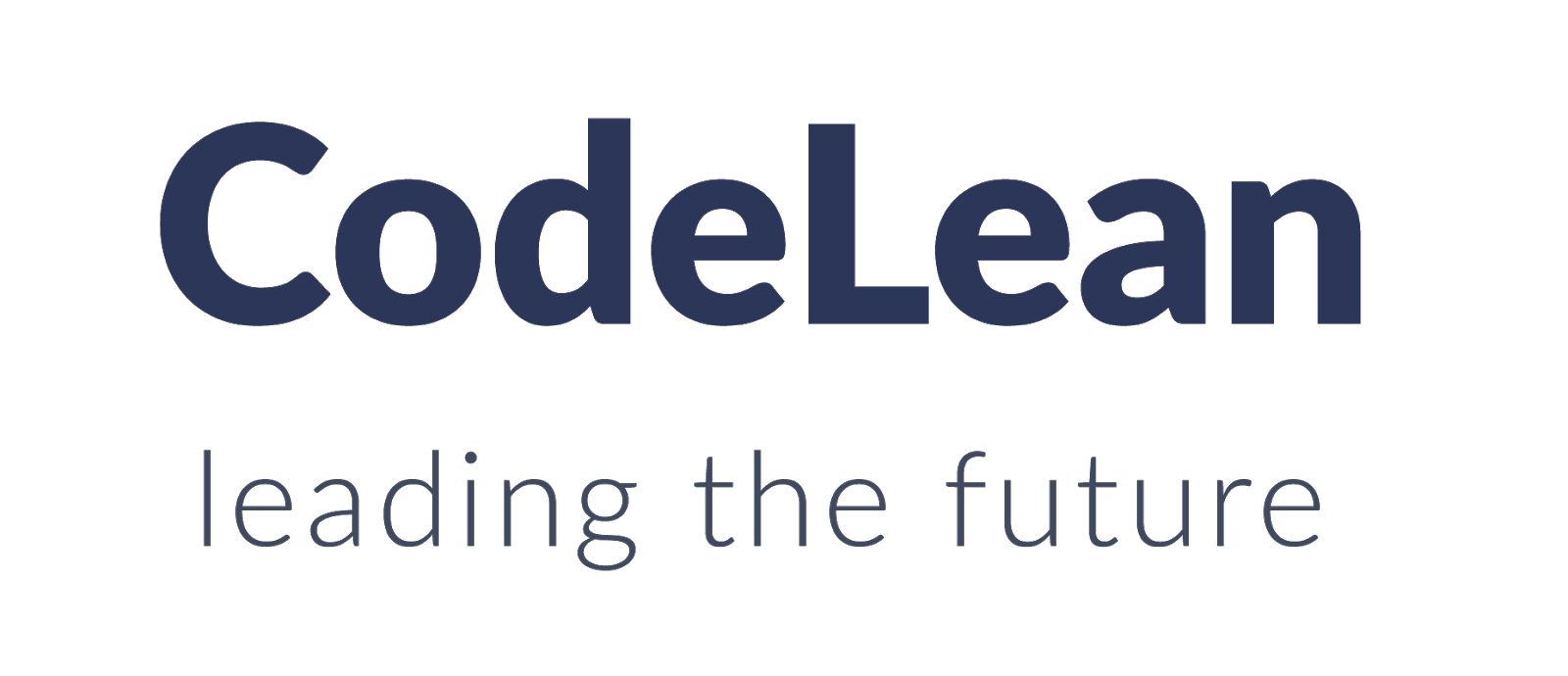

Đăng nhận xét